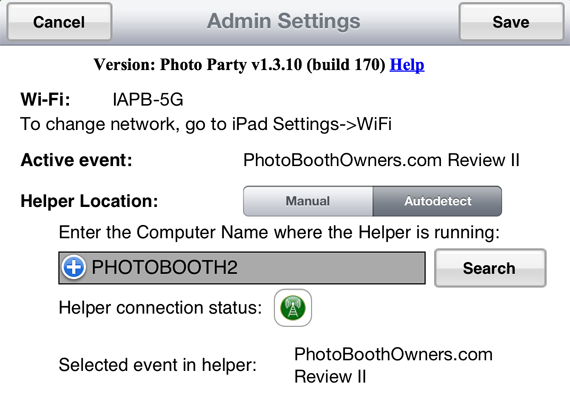Recently I had the pleasure to test drive the unique photo sharing app Photo Party Upload created by LA Photo Party. The app provides photo booth owners a simple way to allow clients to share their photos at the event. Through the use of an iPad operators can keep the typically slow process of social sharing out of the booth. For large event operators can use multiple iPads, this was verified with a couple iPads I have.
What is Photo Party Upload?
The Photo Party Upload app is a small suite of applications that allows your guests to upload their photo booth photos to Facebook, Twitter, and Email – Live from your events. There is an iPad app, a Windows application and a web service. Both the iPad app and Windows application interface with a web service hosted on the photo party website (http://photopartyupload.com). This is how they sync up event information, provide authentication and a I am sure a few other functions under the hood.
First the Windows application referred to as the Helper. From what I can tell this Windows based application is responsible for monitoring the specified directory and providing all new images to the iPad app. The application appears to host an HTTP service that the iPad app connects to.
I would like to note that the installation instructions recommended that users disable their firewalls. I highly recommend that you do not do this but instead allow the application to poke through it. If you are not familiar with doing this a quick Google or Bing search should yield plenty of quality tutorials on how to do this. I would like to note that the author has notified me that the latest release of the Helper creates the necessary firewall exception for you. I did not test this.
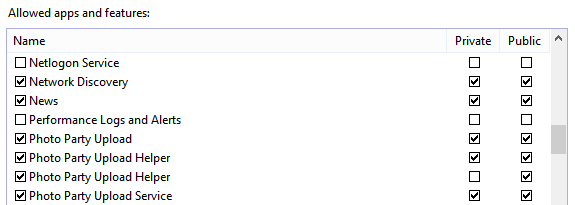
Next is the Photo Party Upload website. This appears to be to serve as both the interface where users define their events and as the service that the iPad app and helper communicate with.
Now that we have that covered let's get on to using the app.
Using the App
Using the iPad app is quite straight forward. When you launch it for the first time it will be blank. You will need to pair it with the helper running on your photo booth's PC. Doing so is quite straight forward, though I do have admit I had a bit of issues with my dual-band router initially. This ended up being related to a network isolation setting I had enabled. Keep this in mind if you have connectivity issues.
The app has an auto-detect feature for locating a helper. This works pretty well and aside from my initial issues I have successfully paired many times since. Below is an image of the settings screen.
Once pair with the helper the app listens for new photos to be sent. This was surprisingly fast transferring new images within seconds of their arrival in my monitored directory.
Once photos have began arriving the app is ready for guests to use. Use of the app is quite simple and with little guidance most guests should be able to use it effectively. Below are two screenshots of the app with an empty queue and with images in the queue.
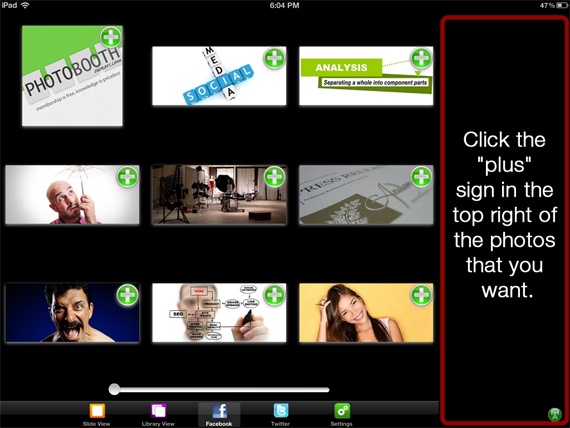
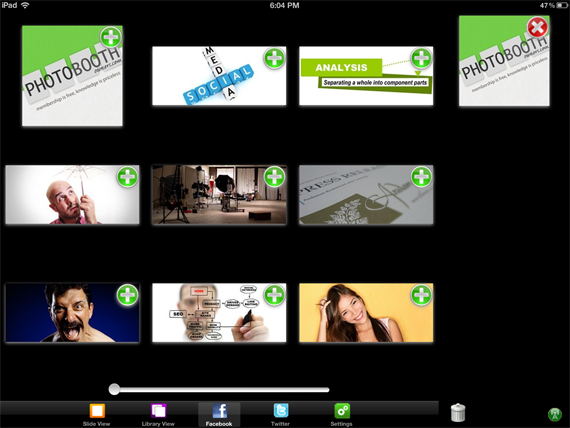
Based on the settings you configure for the event through the web interface the user can then share these photos. The app supports Facebook, Twitter and Email shares. It also has a feature that allows the guest to print a copy using the printer attached to the Helper application's PC.
Facebook Integration
Facebook integration worked without a hitch. When setting up Facebook integration in the web service you are giving a few options that include:
- Album, this will post photos to the guest's timeline using a custom named album name.
- Wall message, this will post a thumbnail, title and link will appear on the guest's Facebook timeline.
- Album and wall message. You can optionally have a unique URL created for tracking virility of the share.
Here are a couple sample photos I ran as a test through the app.
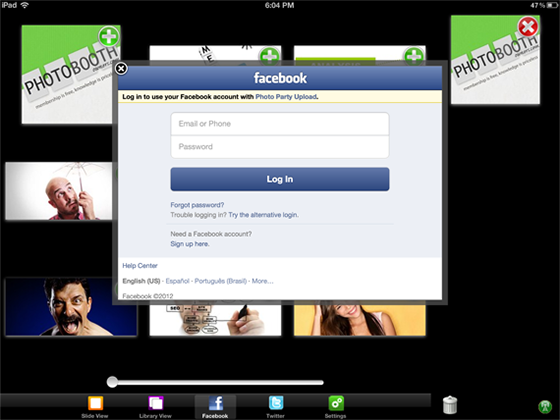
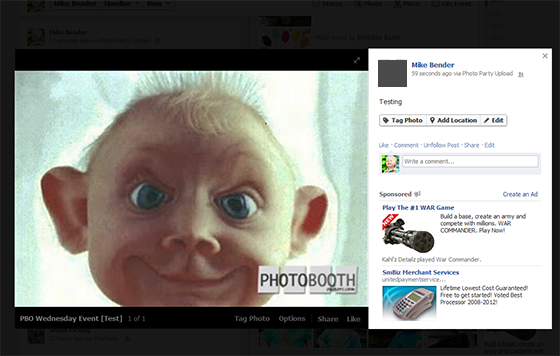
Twitter Integration
As with the Facebook integration the Twitter functionality worked very smoothly and without a hitch. The guest simply authenticates and the photo wisps away to their Twitter feed.
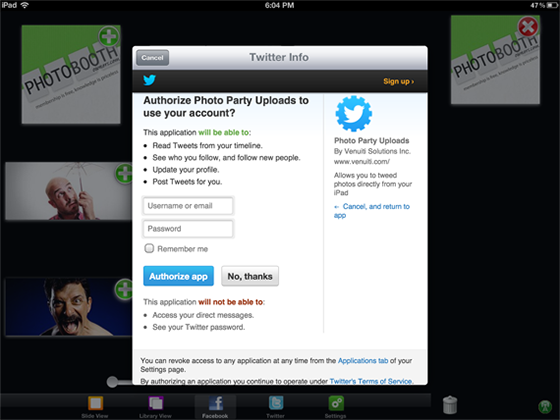
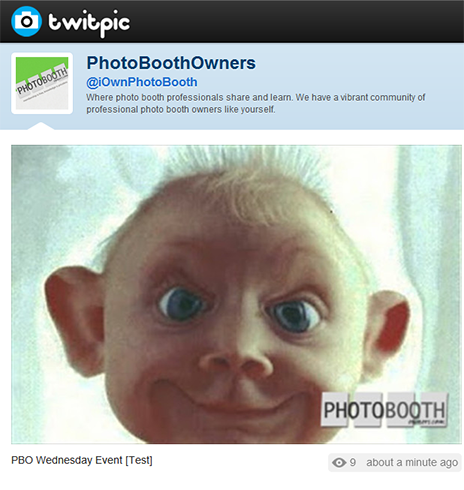
Email Functionality
The third major feature of Photo Party Upload is the ability for guests to share photos via email. This worked as expected during testing. I wonder in today's era of social media if this feature is leveraged much, but with older guests I can see the possibility.
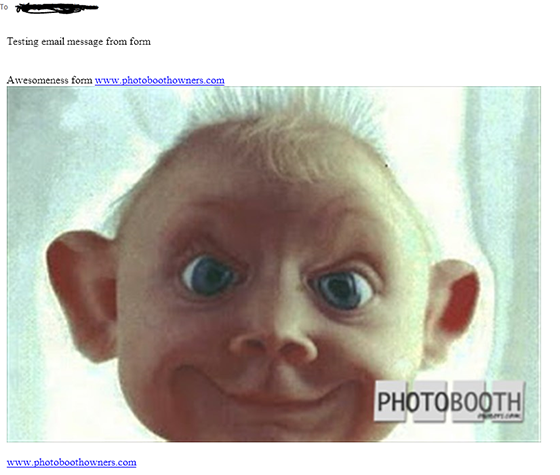
Other Features
There are several other nice features buried away in the app that definitely add to the value of the product as a whole. These inlcude:
- Enable the app to print using the photo booth printer. This worked well and I can see this as a nice way to provide conditional reprints for guests.
- Collection of email address. This feature allows you to collect all email addresses entered during the event. I can see this being more of a B2B feature and not so much for the wedding industry.
- Apply an overlay to a photo. You can define a unique overlay for both portrait and landscape oriented photos. This worked well during testing.
Some features I did not get to testing during my evaluation include:
- Adding a Survey to the work flow.
- Charging guests on a per share basis.
- Custom branding of the player with logo.
General Thoughts
All-in-all Photo Party Upload work very well once setup. Aside from some issues with wireless connectivity between the iPad app and Windows helper I had a great experience evaluating the product.
A couple things stuck out to me that might be nice to see addressed.
- Users can share any photo from the event. Not sure how this could be limited but I could potentially see this as an issue.
- Multiple photos only allowed a single caption to attached them all. This could be a pro or a con depending on the person.
- The user interface and experience (UI/UX) is a bit underwhelming for an iOS device. I would like to see them polish it so that it shines for you when you present it to a guest and potential future client.
If you are looking to add a nice sharing experience for guests at your event through the use of an iPad or iPad's I definitely recommend that you give Photo Party Upload a try.
Recommendations for Adopters
To cut down on hardware I recommend that you check out connectify. This application turns your Windows machine into an instant Wi-Fi hotspot. Yes you do not need a wireless router for your iPad and PC to speak to each other.
I also recommend that you have a way to mount and secure your iPads. Currently my favorite iPad stand is the Thought Out Stable 2.0 iPad Stand (pictured to the right). It is simple, elegant and relatively inexpensive. There are plenty of options out there I simply recommend you get one.