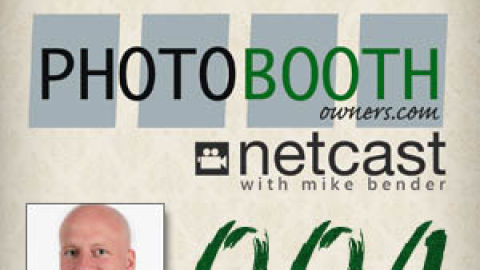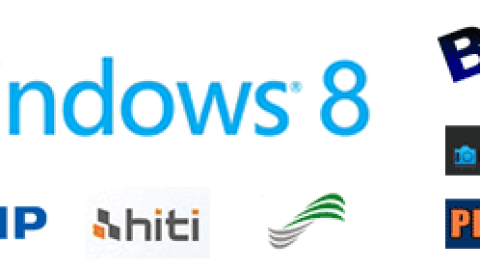There has been a lot of chatter recently here on the PBO community website in regards to Breeze Systems' software and keyboard shortcuts. In the spirit of these discussions I thought that I would put together this comprehensive list of keyboard shortcuts based on the their documentation.
There has been a lot of chatter recently here on the PBO community website in regards to Breeze Systems' software and keyboard shortcuts. In the spirit of these discussions I thought that I would put together this comprehensive list of keyboard shortcuts based on the their documentation.
Let me know if you find any incorrect shortcuts and I will update the tables.
- DSLR Remote Pro keyboard shortcuts
- PSRemote keyboard shortcuts
- NKRemote keyboard shortcuts
- Webcam Photobooth keyboard shortcuts
DSLR Remote Pro Keyboard Shortcuts
| Shortcut | Function |
|---|---|
| Esc | exit full screen photobooth or video booth mode and return to the main DSLR Remote Pro for Windows screen |
| F2 | switch to B&W mode and start the photobooth sequence |
| F3 | switch to color mode and start the photobooth sequence |
| T | switch to B&W (toned) mode and start the photobooth sequence |
| F4 | start the photobooth sequence using the current B&W or color setting |
| F5 | same as F4 |
| F6 | reactivate live view and display ready.jpg screen if previously canceled due to inactivity or cancel live view and display welcome.jpg screen if live view currently active |
| F9 | switch to stills photobooth mode and start the photobooth sequence |
| Ctrl+F1 | select the camera's user 1 picture style |
| Ctrl+F2 | select the camera's user 2 picture style |
| Ctrl+F3 | select the camera's user 3 picture style |
| Ctrl+F4 | select the camera's standard picture style |
| Ctrl+F5 | select the camera's portrait picture style |
| Ctrl+F6 | select the camera's landscape picture style |
| Ctrl+F7 | select the camera's neutral picture style |
| Ctrl+F8 | select the camera's faithful picture style |
| Ctrl+F9 | select the camera's monochrome picture style |
| S | cycle through available picture styles |
| Ctrl+B | switch to B&W mode but don't start the photobooth sequence |
| Ctrl+C | switch to color mode but don't start the photobooth sequence |
| Ctrl+K | switch to color mode but don't start the photobooth sequence (alternative for Ctrl+C) |
| Ctrl+R | reprint the last set of photos without displaying the touchscreen keyboard or print confirmation screens |
| Ctrl+Alt+R | reprint the last set of photos with touchscreen keyboard and print confirmation screens if enabled |
| Shift+Ctrl+R | fast reprint of the last set of photos (if output option is set to “Print and save JPEG copy”) |
| Ctrl+T | switch to B&W (toned) mode but don't start the photobooth sequence |
| Ctrl+W | toggle between B&W and color modes |
| Ctrl+Z | take photo when the booth is running in clicker mode |
| A | Accept print when print confirmation window is displayed |
| W | cycle through color, B&W and B&W (toned) modes |
| X | Reject print when print confirmation window is displayed |
| Ctrl+1 | select one copy of prints |
| Ctrl+2 | select two copies of prints |
| Ctrl+3 | select three copies of prints |
| Ctrl+4 | select four copies of prints |
| Ctrl+5 | select five copies of prints |
| Ctrl+6 | select six copies of prints |
| Ctrl+7 | select seven copies of prints |
| Ctrl+8 | select eight copies of prints |
| Ctrl+9 | select nine copies of prints |
| Shift+Ctrl+1 | select profile 1 |
| Shift+Ctrl+2 | select profile 2 |
| Shift+Ctrl+3 | select profile 3 |
| Shift+Ctrl+4 | select profile 4 |
| Shift+Ctrl+5 | select profile 5 |
| Shift+Ctrl+6 | select profile 6 |
| Shift+Ctrl+7 | select profile 7 |
| Shift+Ctrl+8 | select profile 8 |
| Shift+Ctrl+N | select next profile |
| Shift+Ctrl+P | select previous profile |
| CursorLeft | digital zoom out |
| CursorRight | digital zoom in |
| Shift+CursorLeft | crop live view display (reduce the amount of cropping) |
| Shift+CursorRight | crop live view display (increase the amount of cropping) |
| Number pad ‘+' | increase the number copies of prints (up to a maximum of 9 copies) |
| Number pad ‘-‘ | decrease the number copies of prints (down to a minimum of 1 copy) |
| Page Up | decrease exposure using exposure compensation in auto exposure modes or ISO in manual exposure |
| Page Down | increase exposure using exposure compensation in auto exposure modes or ISO in manual exposure |
| b | cycle through number of copies of prints: 1,2,3,4,5,6,7,8,9,1,2,3… |
Video Booth Keyboard Shortcuts
| Shortcut | Function |
|---|---|
| Ctrl+V | switch from stills photobooth mode to video booth mode |
| Ctrl+P | switch from video booth mode to stills photobooth mode |
| Ctrl+S | toggle between video and stills photobooth mode and back again |
| F4 | start video booth capture sequence in video booth mode or photobooth shooting sequence in stills mode |
| F7 | start video booth capture sequence |
| F8 | switch to video booth mode and start the video booth capture sequence |
| End | end the video recording now rather than wait for the full duration |
| Ctrl+F1 | select the camera's user 1 picture style |
| Ctrl+F2 | select the camera's user 2 picture style |
| Ctrl+F3 | select the camera's user 3 picture style |
| Ctrl+F4 | select the camera's standard picture style |
| Ctrl+F5 | select the camera's portrait picture style |
| Ctrl+F6 | select the camera's landscape picture style |
| Ctrl+F7 | select the camera's neutral picture style |
| Ctrl+F8 | select the camera's faithful picture style |
| Ctrl+F9 | select the camera's monochrome picture style |
| S | cycle through available picture styles |
| A | accept the video and switch from the playback screen to the ready screen |
| P | play video from the start when in displaying the playback screen |
| X | reject the video, delete it from the computer and switch from the playback screen to the ready screen |
PSRemote Keyboard Shortcuts
| Shortcut | Function |
|---|---|
| F2 | switch to B&W mode and start the photobooth sequence |
| F3 | switch to color mode and start the photobooth sequence |
| F4 | start the photobooth sequence using the current B&W or color setting |
| F5 | same as F4 |
| F6 | toggle standby mode |
| F8 | take a photo |
| F9 | take a preview photo |
| Ctrl+B | switch to B&W mode but don't start the photobooth sequence |
| Ctrl+C | switch to color mode but don't start the photobooth sequence |
| Ctrl+K | switch to color mode but don't start the photobooth sequence (alternative for Ctrl+C) |
| Ctrl+R | reprint the last set of photos |
| Ctrl+T | switch to tinted B&W |
| Ctrl+W | toggle between B&W and color modes |
| A | Accept print when print confirmation window is displayed |
| W | cycle through color, B&W and B&W (toned) modes |
| X | Reject print when print confirmation window is displayed |
| Ctrl+1 | select one copy of prints |
| Ctrl+2 | select two copies of prints |
| Ctrl+3 | select three copies of prints |
| Ctrl+4 | select four copies of prints |
| Ctrl+5 | select five copies of prints |
| Ctrl+6 | select six copies of prints |
| Ctrl+7 | select seven copies of prints |
| Ctrl+8 | select eight copies of prints |
| Ctrl+9 | select nine copies of prints |
| Shift+CursorLeft | crop live view display (reduce the amount of cropping) |
| Shift+CursorRight | crop live view display (increase the amount of cropping) |
| Shift+Ctrl+1 | select profile 1 |
| Shift+Ctrl+2 | select profile 2 |
| Shift+Ctrl+3 | select profile 3 |
| Shift+Ctrl+4 | select profile 4 |
| Shift+Ctrl+5 | select profile 5 |
| Shift+Ctrl+6 | select profile 6 |
| CursorUp | zoom in |
| CursorDown | zoom out |
| Ctrl+CursorLeft/CursorRight | adjust the hue of the tint applied to monochrome images when the tinted option is selected |
| Ctrl+CursorUp/CursorDown | adjust the saturation of the tint applied to monochrome images when the tinted option is selected |
| Number pad ‘+' | increase the number copies of prints (up to a maximum of 9 copies) |
| Number pad ‘-‘ | decrease the number copies of prints (down to a minimum of 1 copy) |
NKRemote Keyboard Shortcuts
| Shortcut | Function |
|---|---|
| F2 | switch to B&W mode and start the photobooth sequence |
| F3 | switch to color mode and start the photobooth sequence |
| F4 | start the photobooth sequence using the current B&W or color setting |
| F5 | same as F4 |
| F6 | reactivate live view and display ready.jpg screen if previously canceled or cancel live view and display welcome.jpg screen if live view currently active |
| Ctrl+F1 | select “Standard” camera Picture Control |
| Ctrl+F2 | select “Neutral” camera Picture Control |
| Ctrl+F3 | select “Vivid” camera Picture Control |
| Ctrl+F4 | select “Monochrome” camera Picture Control |
| Ctrl+F5 | select “Portrait” camera Picture Control |
| Ctrl+F6 | select “Landscape” camera Picture Control |
| Ctrl+A | activate contrast detect AF (only available when live view is enabled) |
| Ctrl+B | switch to B&W mode but don't start the photobooth sequence |
| Ctrl+C | switch to color mode but don't start the photobooth sequence |
| Ctrl+K | switch to color mode but don't start the photobooth sequence (alternative for Ctrl+C) |
| Ctrl+R | reprint the last set of photos |
| Ctrl+T | switch to B&W (toned) mode but don't start the photobooth sequence |
| Ctrl+W | toggle between B&W and color modes |
| A | Accept print when print confirmation window is displayed |
| W | cycle through color, B&W and B&W (toned) modes |
| X | Reject print when print confirmation window is displayed |
| Ctrl+1 | select one copy of prints |
| Ctrl+2 | select two copies of prints |
| Ctrl+3 | select three copies of prints |
| Ctrl+4 | select four copies of prints |
| Ctrl+5 | select five copies of prints |
| Ctrl+6 | select six copies of prints |
| Ctrl+7 | select seven copies of prints |
| Ctrl+8 | select eight copies of prints |
| Ctrl+9 | select nine copies of prints |
| Shift+Ctrl+1 | select profile 1 |
| Shift+Ctrl+2 | select profile 2 |
| Shift+Ctrl+3 | select profile 3 |
| Shift+Ctrl+4 | select profile 4 |
| Shift+Ctrl+5 | select profile 5 |
| Shift+Ctrl+6 | select profile 6 |
| Number pad ‘+' | increase the number copies of prints (up to a maximum of 9 copies) |
| Number pad ‘-‘ | decrease the number copies of prints (down to a minimum of 1 copy) |
| b | cycle through number of copies of prints: 1,2,3,4,5,6,7,8,9,1,2,3… |
Webcam Photobooth Keyboard Shortcuts
| Shortcut | Function |
|---|---|
| Esc | exit full screen photobooth mode and return to the Webcam Photobooth startup screen |
| F2 | switch to B&W mode and start the photobooth sequence |
| F3 | switch to color mode and start the photobooth sequence |
| F4/F5 | start the photobooth sequence using the current B&W or color setting |
| F6 | reactivate live view and display ready.jpg screen if previously canceled or cancel live view and display welcome.jpg screen if live view currently active |
| Ctrl+B | switch to B&W mode but don't start the photobooth sequence |
| Ctrl+C | switch to color mode but don't start the photobooth sequence |
| Ctrl+R | reprint the last set of photos |
| Ctrl+T | switch to tinted B&W |
| Ctrl+W | toggle between B&W and color modes |
| A | Accept print when print confirmation window is displayed |
| W | cycle through color, B&W and B&W (toned) modes |
| X | Reject print when print confirmation window is displayed |
| Ctrl+1 | select one copy of prints |
| Ctrl+2 | select two copies of prints |
| Ctrl+3 | select three copies of prints |
| Ctrl+4 | select four copies of prints |
| Ctrl+5 | select five copies of prints |
| Ctrl+6 | select six copies of prints |
| Ctrl+7 | select seven copies of prints |
| Ctrl+8 | select eight copies of prints |
| Ctrl+9 | select nine copies of prints |
| Shift+Ctrl+1 | select profile 1 |
| Shift+Ctrl+2 | select profile 2 |
| Shift+Ctrl+3 | select profile 3 |
| Shift+Ctrl+4 | select profile 4 |
| Shift+Ctrl+5 | select profile 5 |
| Shift+Ctrl+6 | select profile 6 |
| Shift+CursorLeft | crop live view display (reduce the amount of cropping) |
| Shift+CursorRight | crop live view display (increase the amount of cropping) |
| Ctrl+CursorLeft/CursorRight | adjust the hue of the tint applied to monochrome images when the tinted option is selected |
| Ctrl+CursorUp/CursorDown | adjust the saturation of the tint applied to monochrome images when the tinted option is selected |
| Number pad ‘+' | increase the number copies of prints (up to a maximum of 9 copies) |
| Number pad ‘-‘ | decrease the number copies of prints (down to a minimum of 1 copy) |
| PageDown | increase the number copies of prints (up to a maximum of 9 copies) |
| PageUp | decrease the number copies of prints (down to a minimum of 1 copy) |
| B | reprint the last set of photos |
Video Booth Keyboard Shortcuts
| Shortcut | Function |
|---|---|
| Ctrl+V | switch from stills photobooth mode to video booth mode |
| Ctrl+P | switch from video booth mode to stills photobooth mode |
| Ctrl+S | toggle between video and stills photobooth modes and back again |
| F4 | start video booth capture sequence in video booth mode or photobooth shooting sequence in stills mode |
| F5 | start video booth capture sequence |
| F7 | switch to video booth mode and start the video booth capture sequence |
| End | end the video recording now rather than wait for the full duration |
| A | accept the video and switch from the playback screen to the ready screen |
| P | play video from the start when in displaying the playback screen |
| X | reject the video, delete it from the computer and switch from the playback screen to the ready screen |